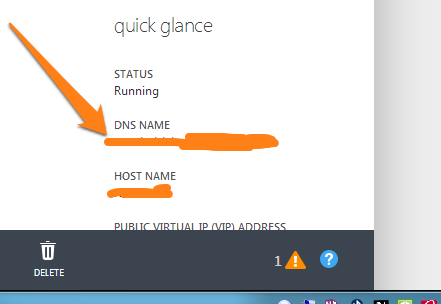Setting up RDS and RemoteApp for the first time
I wanted to check out the new features in Microsoft's RDS and RemoteApp offerings for a while and I finally got around to it. I used a Windows Azure 30 day trial for my test environment because I currently don't have a home lab.
I followed a set of 2 TechNet blog posts from Keith Mayer but I added some steps to make it easier to test the newer iOS and Android devices.
The first post outlines the benefits of hosting RDS on the Windows Azure platform.
The second post is where the good stuff is. Keith uses a host file modification to do the testing on a PC but host files don't work to well on an iPhone so here are the places that I went off script a little bit.
Exercise 4 Step 13
Instead of using the contoso.com domain like all Microsoft labs and tutorials, I used a domain name that I own. I used thickguythinapp.com. This enables us to create a CName DNS record later to test from the mobile apps.
Exercise 6 Step 2
Instead of adding a host file to the local machine, I created a DNS Cname entry for the server using my DNS host Hover.com.
In the Azure management portal go to the dashboard of the Remote Desktop host(the Second VM you configured) use this DNS name as the target host of CName and use the host name of the server as the subdomain.
For example, the external DNS name is rdstest01.cloudapp.net and the host name of the server is rdlab01.thickguythinapp.com your Cname should have rdlab01.thickguythinapp.com point to rdtest01.cloudapp.net. I hope I explained that well enough,
SSL Issues
One of the tests I wanted to do was test the integration of the RDS server with the Windows OS (Windows 7 in my case) but you can not accept an untrusted SSL cert in the control panel. So I followed this TechNet forum post that gave directions on how to export the SSL cert from the RD host and import it into my windows 7 machine.
Hope this helps you get started with RDS and RemoteApp.